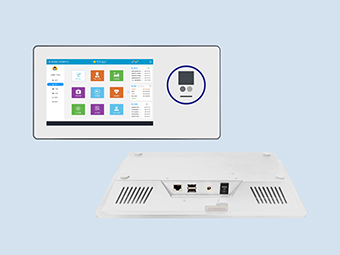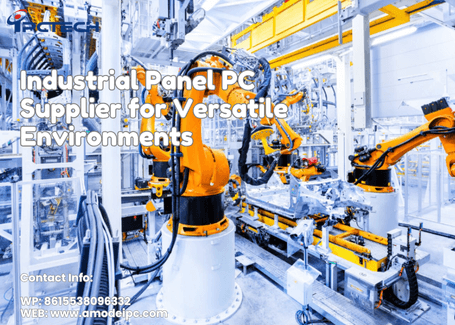How to Maintain and Service Panel PCs to Extend Their Lifespan? 8 Core Tips for Extended Usage
2025-09-08
In industrial automation, smart warehousing, production line monitoring, and other scenarios, industrial panel PCs serve as indispensable core equipment. Unlike standard consumer tablets, industrial panels must operate continuously in complex environments characterized by high dust levels, frequent vibrations, and significant temperature fluctuations. Their lifespan directly impacts production efficiency and significantly affects enterprise operational costs. Industry data indicates that proper maintenance can extend the average lifespan of industrial panel PCs from 3-5 years to 7-10 years, significantly reducing equipment replacement frequency.

Approximately 40% of industrial tablet failures are directly linked to adverse operating environments. Whether in high-temperature, high-humidity workshops or dust-filled warehouses, environmental factors gradually degrade hardware components. Therefore, environmental control is the first step in maintenance.
Industrial tablets are typically designed for operating temperatures between -20°C and 60°C, with humidity maintained at 30%-70% RH (relative humidity). Excessive heat impedes heat dissipation in core components like CPUs and motherboards, causing blue screens or automatic shutdowns. Humidity above 70% risks circuit board corrosion and capacitor short circuits, while humidity below 30% generates static electricity that damages touchscreens.
Practical Recommendations: Install industrial-grade air conditioners or cooling fans in high-temperature workshops to ensure air circulation around equipment. In humid environments, use dehumidifiers to prevent condensation buildup on interfaces. During dry seasons, place humidifier boxes near equipment (avoiding direct contact) and require operators to wear anti-static wristbands to minimize electrostatic damage risks.
Contaminants like metal shavings, cement dust, and oil residue in industrial settings are the "silent killers" of industrial tablets. Dust clogs ventilation ports and fans, causing internal temperatures to spike. Oil residue on touchscreens not only degrades touch sensitivity but also seeps into device crevices, corroding internal circuits.
Protection Solution: Prioritize industrial tablets with IP65 or higher protection ratings (IP65 indicates complete dust resistance and protection against low-pressure water jets). If the device's protection rating is insufficient, install customized dust covers or sealed enclosures. Monthly inspections should check for dust accumulation around the equipment and promptly clean the enclosure filters (use compressed air to blow away dust from the filters; replace filters every 3 months). In workshops with heavy oil contamination, wipe the touchscreen surface daily with a specialized cleaner to prevent oil residue buildup.
Cleaning serves not only to maintain the device's appearance but also to prevent contaminants from damaging hardware functionality. Incorrect cleaning methods may cause touchscreen scratches or internal water ingress, so the "safe and gentle" principle must be followed.
As a high-frequency interaction component of industrial tablets, touchscreens are directly affected by fingerprints, grease, and dust, which can impair touch accuracy. Prolonged neglect may cause touch failure. Key cleaning considerations:
Tool Selection: Use a microfiber cloth (avoid rough materials like paper towels or rags to prevent scratching the screen coating). For cleaning solution, use a 70% isopropyl alcohol solution (non-corrosive, effectively removes grease; avoid ammonia-based cleaners or those with excessively high alcohol concentration to prevent damaging the anti-glare coating).
Procedure: First, press the power button to turn off the device and unplug the power cord. Spray the cleaning solution onto the microfiber cloth (do not spray directly onto the screen to prevent liquid from seeping into the device). Gently wipe the screen surface, focusing on areas with heavy fingerprint buildup. For stubborn stains, apply slight pressure while wiping, but avoid excessive force that could damage the inner screen. After cleaning, wait 5 minutes to ensure the screen is completely dry before powering on.
Dust accumulation inside the device is a primary cause of overheating and system crashes, particularly affecting cooling components like fans and heat sinks. Dust removal should be performed every 3-6 months (reduce to 1-2 months in high-dust environments).
Preparation: Ensure the device is completely powered off and all external cables (e.g., HDMI, USB) are disconnected. Wear anti-static gloves to prevent static discharge from damaging motherboard components. Prepare a can of compressed air (low-pressure type, pressure not exceeding 0.5MPa) and a soft-bristle brush (bristle length around 5mm to avoid scratching components with overly hard bristles).
Cleaning Focus: Direct compressed air at fan blades to remove dust (maintain a 45° angle to prevent excessive airflow from deforming blades). Gently brush dust from heat sink gaps with a soft-bristle brush to prevent clogging of cooling channels. Use compressed air to lightly blow dust off surfaces like motherboards and capacitors; avoid direct contact with components.
Industrial environments experience frequent voltage fluctuations. Sudden power outages and voltage spikes can directly damage power modules, hard drives, and other components, making power management a critical maintenance task.
Voltage surges (e.g., from sudden grid load changes or lightning strikes) generate instantaneous high voltages far exceeding equipment tolerance, potentially burning out power boards. Sudden power loss may cause hard drive heads to fail to retract, resulting in data loss or physical drive damage.
Equipment Selection: Choose industrial-grade surge protectors with a rated surge current of no less than 10kA and a rated voltage matching the equipment's operating voltage (e.g., 220V, 380V). Select a UPS (Uninterruptible Power Supply) based on the equipment's power requirements, ensuring it provides 5-10 minutes of runtime after a power outage—sufficient for operators to save data and perform a normal shutdown (e.g., a 15-inch industrial tablet paired with a 500VA UPS meets requirements).
Many operators, seeking convenience, directly unplug the power cord or hold down the power button to shut down. This practice severely damages the equipment: Forced shutdowns may corrupt operating system files, leading to blue screens upon startup. Frequent forced shutdowns also accelerate hard drive degradation, shortening its lifespan.
Correct procedure: To shut down, click "Start" → "Shut Down" in the operating system. Wait until the screen is completely black and the fan stops spinning before unplugging the power cord. Wait 30 seconds before powering on to allow capacitors to fully discharge, preventing excessive inrush current. If the device freezes (screen stuck, unresponsive), hold the power button for 5 seconds to force shutdown. Subsequently, inspect for hardware issues (e.g., overheating, memory errors).
The stable operation of industrial tablets relies not only on hardware but also on optimized firmware and software. Outdated firmware may cause hardware compatibility issues, while unupdated software may contain security vulnerabilities.
Firmware is the underlying program embedded in hardware, controlling device functions (e.g., touchscreen responsiveness, fan speed). Manufacturer-released firmware updates typically fix known bugs (e.g., touch latency, fan noise), enhance hardware stability, and may even add new features (e.g., support for higher-resolution external displays).
Update Precautions: Monthly, visit the device manufacturer's official website (e.g., Advantech, Beckhoff) to check for firmware updates for your specific model (enter the device serial number for precise matching). Back up the current firmware before updating (if the update fails, you can restore the device using the backup firmware to avoid bricking it). Ensure a stable power supply during the update process; do not disconnect power or restart the device, as this may corrupt the firmware.
Common operating systems for industrial tablets include Windows Embedded and Linux, requiring regular maintenance to prevent system lag or crashes:
System Optimization: Disable unnecessary background processes (e.g., automatic updates, desktop wallpaper services) to reduce CPU and memory usage. Weekly, use built-in disk cleanup tools (e.g., Windows Disk Cleanup) to delete temporary and log files, freeing storage space. Perform disk defragmentation every 3 months (applicable to mechanical hard drives; SSDs do not require defragmentation).
Security Protection: If industrial tablets connect to factory LANs, install industrial-grade antivirus software (e.g., Kaspersky Industrial Security Edition) to prevent virus attacks causing production data leaks; enable firewalls to restrict external device access (e.g., prohibit unauthorized USB drives); avoid installing non-work-related software (e.g., video players, games) to prevent software conflicts that may disable touch functionality.
Many equipment failures do not occur suddenly but exhibit early warning signs (e.g., abnormal fan noise, screen flickering). Regular inspections can promptly identify potential hazards, preventing minor issues from escalating into major failures.
Inspections require no disassembly. Assess device status primarily through "observation, listening, and testing":
Visual Inspection: Check for cracks or deformation on the device casing (potentially caused by stress during transport or installation); inspect power and data cable connectors for looseness or oxidation (oxidized connectors cause poor contact—clean with alcohol-soaked cotton swabs); observe motherboard indicator lights (meanings vary by brand—refer to device manuals; a persistent red light may indicate hardware failure).
Functional Testing: Test touch sensitivity across all screen areas (tap screen corners with a stylus to check for response delays); Listen for fan operation sounds (normal fan noise should be consistent; a "buzzing" sound may indicate worn fan bearings). Use system tools (e.g., Windows Task Manager) to monitor CPU temperature. Normal operating temperature should remain below 60°C. If exceeding 70°C, inspect cooling components.
Address issues promptly to prevent continued operation with faults:
Repair principles: Simple issues (e.g., loose connectors, screen cleaning) can be handled internally; complex failures (e.g., motherboard damage, touchscreen chip malfunction) require contacting manufacturer support or certified technicians (prevent secondary damage from unqualified disassembly).
Part Selection: Replacement components must be genuine OEM parts (e.g., original touchscreens, power modules). Generic parts may cause issues like dimensional mismatches or voltage incompatibility (e.g., non-OEM fans operating at insufficient speeds, reducing cooling efficiency). Test all replaced components (e.g., verify touchscreen precision and response speed after replacement to ensure performance matches the original equipment).
Some industrial tablets may be stored long-term as backup equipment or require relocation due to production line adjustments. Improper protection can cause device damage.
Idle equipment must be stored in a dry, well-ventilated warehouse to prevent environmental factors from damaging hardware:
Storage Environment: Maintain temperatures between 15°C–25°C (59°F–77°F) and humidity at 40%–60%. Avoid direct sunlight (to prevent screen degradation) and proximity to heat sources (e.g., radiators, AC vents). Warehouse floors must be level; place devices on shelves without stacking (to prevent deformation of lower units).
Protective Measures: Cover equipment surfaces with dust-proof cloths to prevent dust ingress. Power on equipment monthly for 30 minutes to prevent performance degradation from prolonged capacitor inactivity. Disconnect all external cables before storage; organize cables and store them in the original equipment packaging to prevent loss.
Handle equipment with care to prevent vibration and impact:
Packaging Requirements: Use the original manufacturer's box (with internal foam cushioning). If the box is lost, wrap the equipment in bubble wrap (minimum 5mm thickness). Apply additional cardboard protection to the screen area to prevent crushing. Fill gaps around the equipment with foam blocks to minimize movement during transit.
Handling Guidelines: Support the device with both hands, cradling the bottom and back (never lift by the screen to prevent stress fractures). Avoid collisions with heavy objects. Transport vehicles must drive smoothly to minimize jolts (vibration may damage hard drive heads).
The maintenance log serves as the "record" of equipment management, helping enterprises understand operational patterns and schedule maintenance proactively.
Log entries must include:
Basic Information: Equipment model, serial number, installation location, maintenance date, and maintenance personnel.
Maintenance activities: Cleaning, updates, troubleshooting.
Equipment status: Post-maintenance parameters such as device temperature and touch response speed, along with any unresolved issues.
Enterprises can utilize CMMS (Computerized Maintenance Management System) to manage logs, automatically generate maintenance reminders, and enhance management efficiency.

Maintenance for industrial panel PCs is not an "extra cost," but rather the key to reducing operational expenses and ensuring production stability. A comprehensive maintenance plan can lower equipment failure rates by over 60% and extend service life by 3-5 years. Especially in the context of Industry 4.0, stable equipment operation directly impacts the continuity of smart production lines.
We recommend enterprises establish a maintenance mechanism featuring "dedicated personnel, regular inspections, and timely repairs." Simultaneously, maintain communication with equipment manufacturers to access the latest maintenance techniques and firmware updates. As an industrial panel PC manufacturer with over 20 years of production experience, IPCTECH offers free technical consultation and customized maintenance solutions. Should you encounter challenges during maintenance—such as touchscreen malfunctions or failed firmware updates—please contact our professional team.

Controlling Operating Environments: The Foundation for Industrial Tablet Longevity
Approximately 40% of industrial tablet failures are directly linked to adverse operating environments. Whether in high-temperature, high-humidity workshops or dust-filled warehouses, environmental factors gradually degrade hardware components. Therefore, environmental control is the first step in maintenance.
Strictly Control Temperature and Humidity Ranges
Industrial tablets are typically designed for operating temperatures between -20°C and 60°C, with humidity maintained at 30%-70% RH (relative humidity). Excessive heat impedes heat dissipation in core components like CPUs and motherboards, causing blue screens or automatic shutdowns. Humidity above 70% risks circuit board corrosion and capacitor short circuits, while humidity below 30% generates static electricity that damages touchscreens.
Practical Recommendations: Install industrial-grade air conditioners or cooling fans in high-temperature workshops to ensure air circulation around equipment. In humid environments, use dehumidifiers to prevent condensation buildup on interfaces. During dry seasons, place humidifier boxes near equipment (avoiding direct contact) and require operators to wear anti-static wristbands to minimize electrostatic damage risks.
Blocking Dust and Contaminant Intrusion
Contaminants like metal shavings, cement dust, and oil residue in industrial settings are the "silent killers" of industrial tablets. Dust clogs ventilation ports and fans, causing internal temperatures to spike. Oil residue on touchscreens not only degrades touch sensitivity but also seeps into device crevices, corroding internal circuits.
Protection Solution: Prioritize industrial tablets with IP65 or higher protection ratings (IP65 indicates complete dust resistance and protection against low-pressure water jets). If the device's protection rating is insufficient, install customized dust covers or sealed enclosures. Monthly inspections should check for dust accumulation around the equipment and promptly clean the enclosure filters (use compressed air to blow away dust from the filters; replace filters every 3 months). In workshops with heavy oil contamination, wipe the touchscreen surface daily with a specialized cleaner to prevent oil residue buildup.
Regular Cleaning and Maintenance: Safeguarding Hardware and Touch Performance
Cleaning serves not only to maintain the device's appearance but also to prevent contaminants from damaging hardware functionality. Incorrect cleaning methods may cause touchscreen scratches or internal water ingress, so the "safe and gentle" principle must be followed.
Proper Touchscreen Cleaning Method
As a high-frequency interaction component of industrial tablets, touchscreens are directly affected by fingerprints, grease, and dust, which can impair touch accuracy. Prolonged neglect may cause touch failure. Key cleaning considerations:
Tool Selection: Use a microfiber cloth (avoid rough materials like paper towels or rags to prevent scratching the screen coating). For cleaning solution, use a 70% isopropyl alcohol solution (non-corrosive, effectively removes grease; avoid ammonia-based cleaners or those with excessively high alcohol concentration to prevent damaging the anti-glare coating).
Procedure: First, press the power button to turn off the device and unplug the power cord. Spray the cleaning solution onto the microfiber cloth (do not spray directly onto the screen to prevent liquid from seeping into the device). Gently wipe the screen surface, focusing on areas with heavy fingerprint buildup. For stubborn stains, apply slight pressure while wiping, but avoid excessive force that could damage the inner screen. After cleaning, wait 5 minutes to ensure the screen is completely dry before powering on.
Internal Component Dust Removal Maintenance (Requires Professional Handling)
Dust accumulation inside the device is a primary cause of overheating and system crashes, particularly affecting cooling components like fans and heat sinks. Dust removal should be performed every 3-6 months (reduce to 1-2 months in high-dust environments).
Preparation: Ensure the device is completely powered off and all external cables (e.g., HDMI, USB) are disconnected. Wear anti-static gloves to prevent static discharge from damaging motherboard components. Prepare a can of compressed air (low-pressure type, pressure not exceeding 0.5MPa) and a soft-bristle brush (bristle length around 5mm to avoid scratching components with overly hard bristles).
Cleaning Focus: Direct compressed air at fan blades to remove dust (maintain a 45° angle to prevent excessive airflow from deforming blades). Gently brush dust from heat sink gaps with a soft-bristle brush to prevent clogging of cooling channels. Use compressed air to lightly blow dust off surfaces like motherboards and capacitors; avoid direct contact with components.
Scientific Power Management: Preventing Voltage Surges and Improper Shutdowns
Industrial environments experience frequent voltage fluctuations. Sudden power outages and voltage spikes can directly damage power modules, hard drives, and other components, making power management a critical maintenance task.
Configure surge protectors and UPS systems
Voltage surges (e.g., from sudden grid load changes or lightning strikes) generate instantaneous high voltages far exceeding equipment tolerance, potentially burning out power boards. Sudden power loss may cause hard drive heads to fail to retract, resulting in data loss or physical drive damage.
Equipment Selection: Choose industrial-grade surge protectors with a rated surge current of no less than 10kA and a rated voltage matching the equipment's operating voltage (e.g., 220V, 380V). Select a UPS (Uninterruptible Power Supply) based on the equipment's power requirements, ensuring it provides 5-10 minutes of runtime after a power outage—sufficient for operators to save data and perform a normal shutdown (e.g., a 15-inch industrial tablet paired with a 500VA UPS meets requirements).
Follow standard shutdown procedures
Many operators, seeking convenience, directly unplug the power cord or hold down the power button to shut down. This practice severely damages the equipment: Forced shutdowns may corrupt operating system files, leading to blue screens upon startup. Frequent forced shutdowns also accelerate hard drive degradation, shortening its lifespan.
Correct procedure: To shut down, click "Start" → "Shut Down" in the operating system. Wait until the screen is completely black and the fan stops spinning before unplugging the power cord. Wait 30 seconds before powering on to allow capacitors to fully discharge, preventing excessive inrush current. If the device freezes (screen stuck, unresponsive), hold the power button for 5 seconds to force shutdown. Subsequently, inspect for hardware issues (e.g., overheating, memory errors).
Firmware and Software Maintenance: Ensuring System Stability and Security
The stable operation of industrial tablets relies not only on hardware but also on optimized firmware and software. Outdated firmware may cause hardware compatibility issues, while unupdated software may contain security vulnerabilities.
Regular Firmware Updates
Firmware is the underlying program embedded in hardware, controlling device functions (e.g., touchscreen responsiveness, fan speed). Manufacturer-released firmware updates typically fix known bugs (e.g., touch latency, fan noise), enhance hardware stability, and may even add new features (e.g., support for higher-resolution external displays).
Update Precautions: Monthly, visit the device manufacturer's official website (e.g., Advantech, Beckhoff) to check for firmware updates for your specific model (enter the device serial number for precise matching). Back up the current firmware before updating (if the update fails, you can restore the device using the backup firmware to avoid bricking it). Ensure a stable power supply during the update process; do not disconnect power or restart the device, as this may corrupt the firmware.
Optimizing Operating Systems and Software
Common operating systems for industrial tablets include Windows Embedded and Linux, requiring regular maintenance to prevent system lag or crashes:
System Optimization: Disable unnecessary background processes (e.g., automatic updates, desktop wallpaper services) to reduce CPU and memory usage. Weekly, use built-in disk cleanup tools (e.g., Windows Disk Cleanup) to delete temporary and log files, freeing storage space. Perform disk defragmentation every 3 months (applicable to mechanical hard drives; SSDs do not require defragmentation).
Security Protection: If industrial tablets connect to factory LANs, install industrial-grade antivirus software (e.g., Kaspersky Industrial Security Edition) to prevent virus attacks causing production data leaks; enable firewalls to restrict external device access (e.g., prohibit unauthorized USB drives); avoid installing non-work-related software (e.g., video players, games) to prevent software conflicts that may disable touch functionality.
Hardware Inspection and Maintenance: Early Detection, Early Resolution
Many equipment failures do not occur suddenly but exhibit early warning signs (e.g., abnormal fan noise, screen flickering). Regular inspections can promptly identify potential hazards, preventing minor issues from escalating into major failures.
Conduct visual and functional inspections monthly
Inspections require no disassembly. Assess device status primarily through "observation, listening, and testing":
Visual Inspection: Check for cracks or deformation on the device casing (potentially caused by stress during transport or installation); inspect power and data cable connectors for looseness or oxidation (oxidized connectors cause poor contact—clean with alcohol-soaked cotton swabs); observe motherboard indicator lights (meanings vary by brand—refer to device manuals; a persistent red light may indicate hardware failure).
Functional Testing: Test touch sensitivity across all screen areas (tap screen corners with a stylus to check for response delays); Listen for fan operation sounds (normal fan noise should be consistent; a "buzzing" sound may indicate worn fan bearings). Use system tools (e.g., Windows Task Manager) to monitor CPU temperature. Normal operating temperature should remain below 60°C. If exceeding 70°C, inspect cooling components.
Perform repairs promptly using genuine parts
Address issues promptly to prevent continued operation with faults:
Repair principles: Simple issues (e.g., loose connectors, screen cleaning) can be handled internally; complex failures (e.g., motherboard damage, touchscreen chip malfunction) require contacting manufacturer support or certified technicians (prevent secondary damage from unqualified disassembly).
Part Selection: Replacement components must be genuine OEM parts (e.g., original touchscreens, power modules). Generic parts may cause issues like dimensional mismatches or voltage incompatibility (e.g., non-OEM fans operating at insufficient speeds, reducing cooling efficiency). Test all replaced components (e.g., verify touchscreen precision and response speed after replacement to ensure performance matches the original equipment).
Idle and Transport Protection: Preventing Storage and Handling Damage
Some industrial tablets may be stored long-term as backup equipment or require relocation due to production line adjustments. Improper protection can cause device damage.
Storage Requirements for Idle Equipment
Idle equipment must be stored in a dry, well-ventilated warehouse to prevent environmental factors from damaging hardware:
Storage Environment: Maintain temperatures between 15°C–25°C (59°F–77°F) and humidity at 40%–60%. Avoid direct sunlight (to prevent screen degradation) and proximity to heat sources (e.g., radiators, AC vents). Warehouse floors must be level; place devices on shelves without stacking (to prevent deformation of lower units).
Protective Measures: Cover equipment surfaces with dust-proof cloths to prevent dust ingress. Power on equipment monthly for 30 minutes to prevent performance degradation from prolonged capacitor inactivity. Disconnect all external cables before storage; organize cables and store them in the original equipment packaging to prevent loss.
Protection During Transportation
Handle equipment with care to prevent vibration and impact:
Packaging Requirements: Use the original manufacturer's box (with internal foam cushioning). If the box is lost, wrap the equipment in bubble wrap (minimum 5mm thickness). Apply additional cardboard protection to the screen area to prevent crushing. Fill gaps around the equipment with foam blocks to minimize movement during transit.
Handling Guidelines: Support the device with both hands, cradling the bottom and back (never lift by the screen to prevent stress fractures). Avoid collisions with heavy objects. Transport vehicles must drive smoothly to minimize jolts (vibration may damage hard drive heads).
Establish Maintenance Logs: Track Equipment Status and Predict Failures
The maintenance log serves as the "record" of equipment management, helping enterprises understand operational patterns and schedule maintenance proactively.
Record maintenance details
Log entries must include:
Basic Information: Equipment model, serial number, installation location, maintenance date, and maintenance personnel.
Maintenance activities: Cleaning, updates, troubleshooting.
Equipment status: Post-maintenance parameters such as device temperature and touch response speed, along with any unresolved issues.
Analyze logs to optimize maintenance schedules
Enterprises can utilize CMMS (Computerized Maintenance Management System) to manage logs, automatically generate maintenance reminders, and enhance management efficiency.

Conclusion: Maintenance Is the Most Cost-Effective Investment
Maintenance for industrial panel PCs is not an "extra cost," but rather the key to reducing operational expenses and ensuring production stability. A comprehensive maintenance plan can lower equipment failure rates by over 60% and extend service life by 3-5 years. Especially in the context of Industry 4.0, stable equipment operation directly impacts the continuity of smart production lines.
We recommend enterprises establish a maintenance mechanism featuring "dedicated personnel, regular inspections, and timely repairs." Simultaneously, maintain communication with equipment manufacturers to access the latest maintenance techniques and firmware updates. As an industrial panel PC manufacturer with over 20 years of production experience, IPCTECH offers free technical consultation and customized maintenance solutions. Should you encounter challenges during maintenance—such as touchscreen malfunctions or failed firmware updates—please contact our professional team.
Recommended